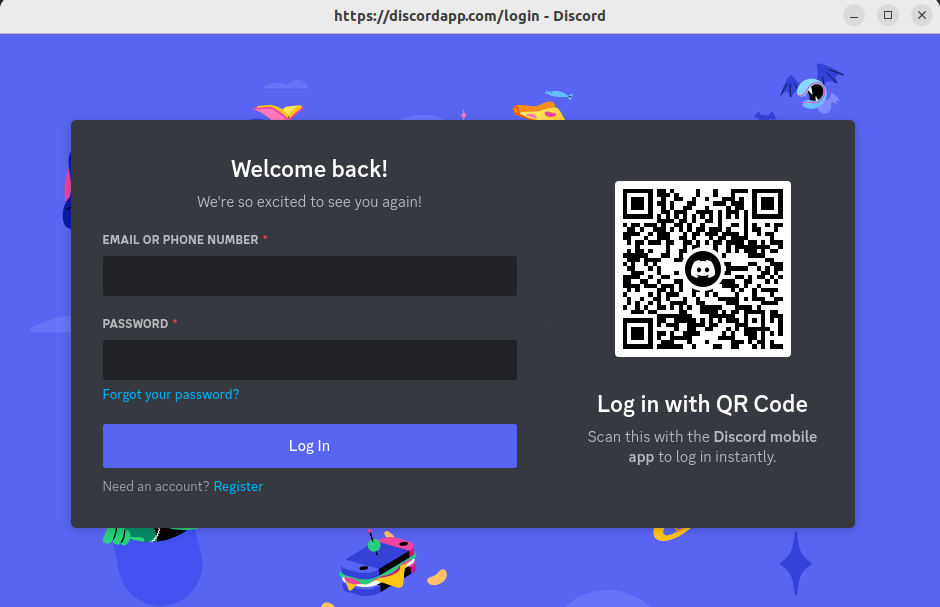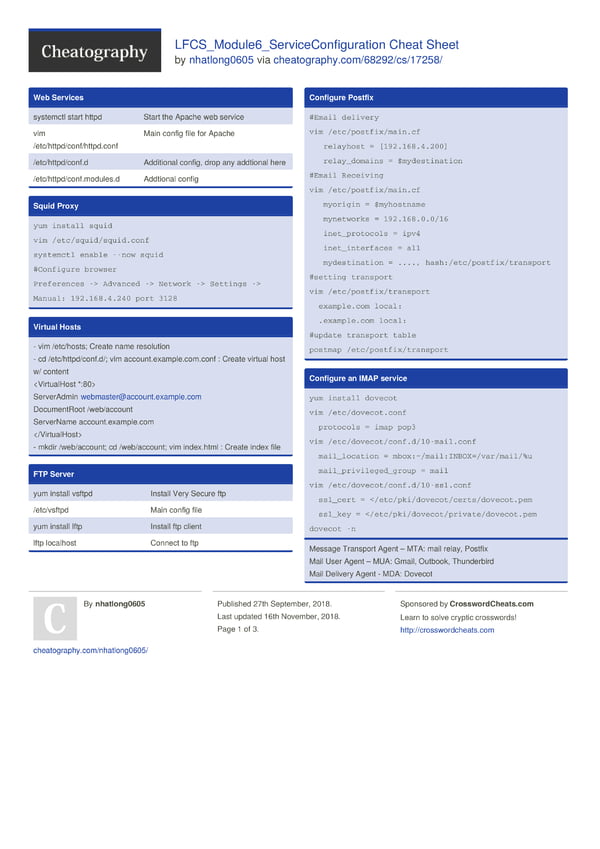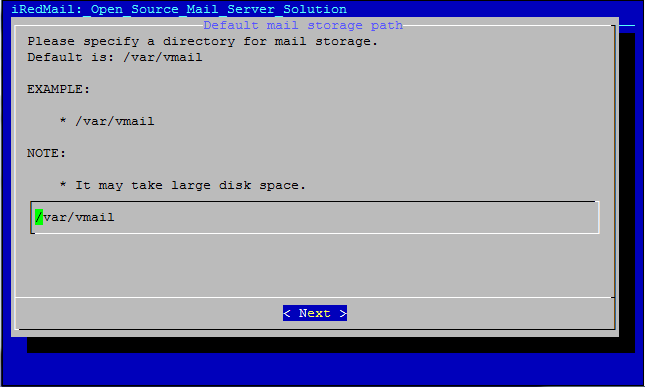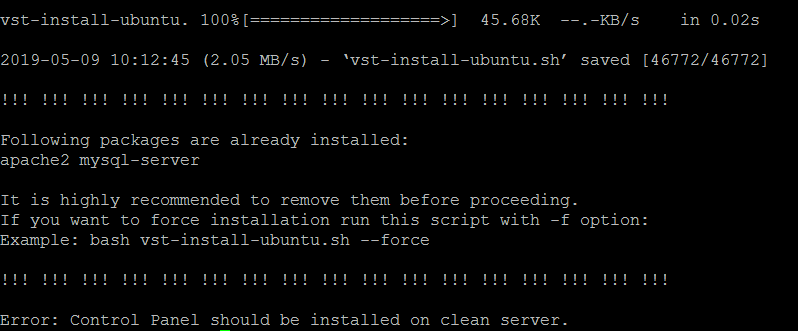Discord is a widely used application for instant messaging, video, and voice calling, allowing users to communicate with people worldwide. During the early days, this software was designed for gamers. But nowadays, people use this application to create discussion groups and forums and share their thoughts on different aspects.
In this article, you will find different ways to install Discord on the Ubuntu 22.04 system.
2 Different Ways to Install Discord on Ubuntu 22.04
There are two different ways to install Discord on
Method 1: Install Discord on Ubuntu 22.04 Through Debian Package
The first method to install discord on Ubuntu is through the Debian package. It can easily be done once you download the discord .deb file through the following command:
The above command downloads the deb package with the name “discord.deb” on your system.
To install the discord.deb file on Ubuntu, run the below-given command:
The “-y” flag allows the installation to continue.
Remove Discord from Ubuntu
If you install the Discord application from the Debian package, you can remove it from your system anytime using the following command:
Method 2: Install Discord from Snap Store
You can also choose the Snap Store services to install Discord on the Ubuntu system. This method involves the below-given command to install discord on the Ubuntu system.
Remove Discord from Snap Store
If you choose the snap store method to install discord on the Ubuntu system, you can remove this application anytime using the following command:
Launch Discord on Ubuntu 22.04
There are two ways to run Discord on Ubuntu:
Run Discord on Ubuntu through Terminal
You can run discord on Ubuntu through command line terminal using the “discord” command:

Run Discord on Ubuntu through GUI
For the GUI case, you can run discord from the Ubuntu application.

At the application menu, search “discord” and click on it to run the application on the Ubuntu desktop.


You must register with discord to start using it on the Ubuntu system. However, if you already have an account open on your mobile, you can scan the QR code to use the same discord ID on Ubuntu.
Conclusion
Discord is a perfect application for instant messaging, voice, and video calling. Two straightforward methods exist to install the Discord application on the Ubuntu 22.04 system. The method through the Debian package can be completed in two steps: downloading the deb package and installing the application through the “apt” command. The other method is through the snap store.