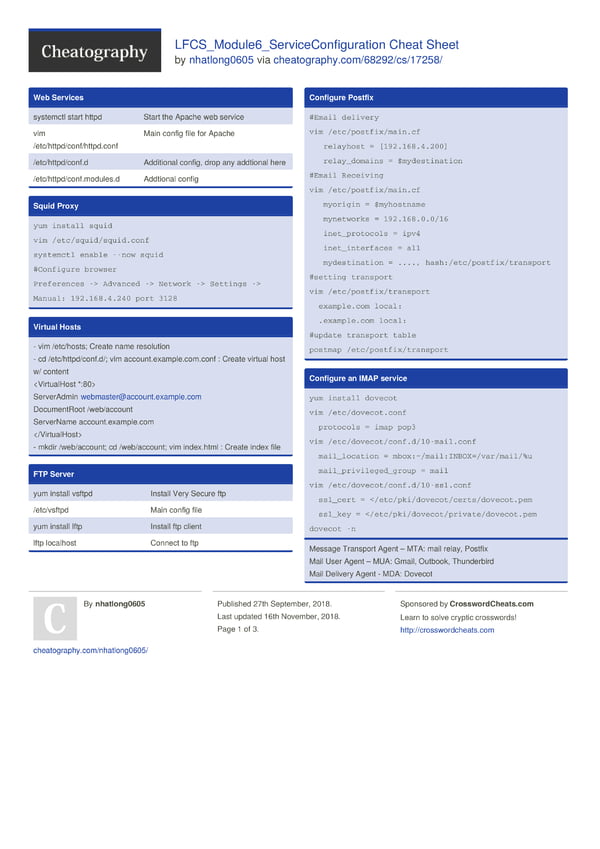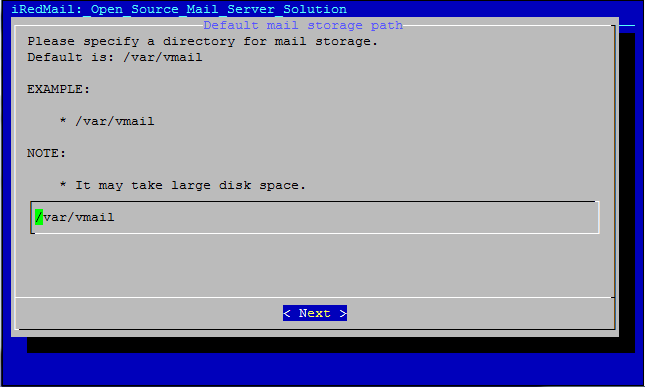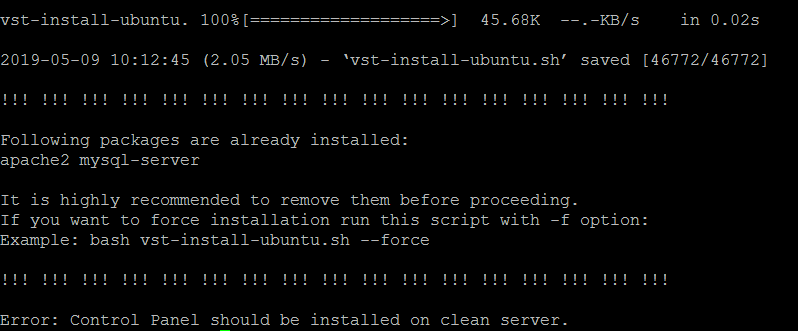Your system’s time zone is set automatically during the installation process of Ubuntu, but it can be modified. This article shows you how to set up or change the time zone of your Ubuntu 20.04 (LTS) or 20.10 system.
Methods for Changing Time Zone in Ubuntu
There are two primary methods for modifying the time zone in Ubuntu:
- Using the GUI
- Using the Command-Line
Method 1: Change Time Zone Using the GUI
To change the current system time zone using the GUI, go to the “Settings” window by clicking “Settings” after right-clicking on the desktop. You can also simply search for “Settings” in the Applications menu.

After you click “Settings,” the Settings window will appear. Click “Date and Time” to manage the time and date settings.

The time zone automatically changes when you have Internet service, but you can still modify it by clicking the “Time Zone” option. A new window will appear with the world map; you may either search for your current location in the search bar or simply click on the map to set the time zone:

Modify the time zone according to your preferences and close the window.
Method 2: Change Time Zone Using the Command-Line
To modify the time zone using the command line, open the terminal and check the current date and time status using the following command:

According to the output, the system’s current status is set to UTC (Coordinated Universal Time).
To obtain a list of all accessible time zones, enter the command provided below:

Identify the appropriate time zone according to your location and type the time zone in the terminal, as follows:

Now, check the current status of your location with the following command:

Conclusion
This article discussed the detailed procedure for changing the time zone of your Ubuntu system using two different methods. The time zone can be set either using the command line or using the GUI of your system.