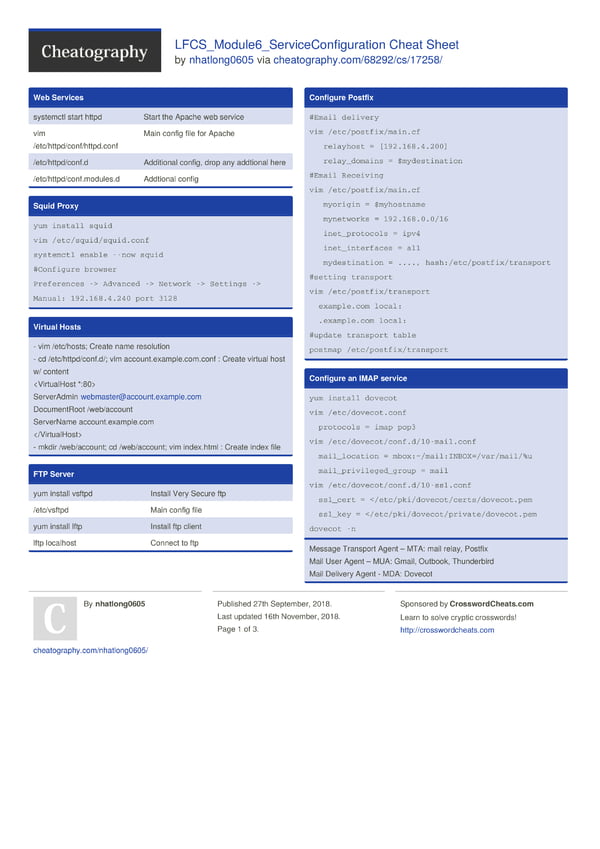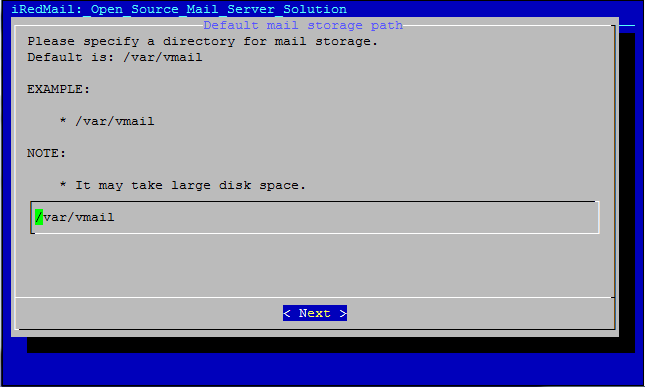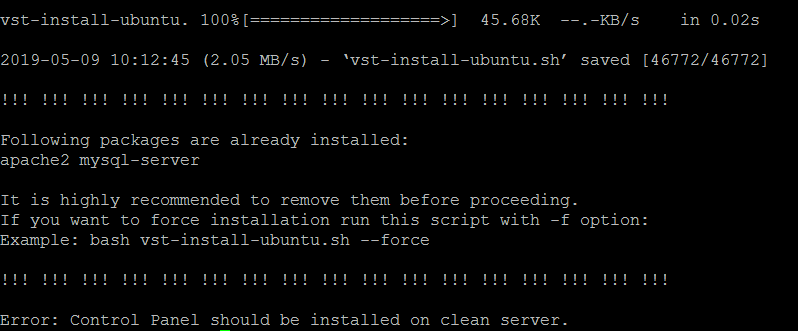Ubuntu 24.04 LTS is here!
Ubuntu 24.04 LTS is here!  Upgrading to Ubuntu 24.04 LTS (Long Term Support) is a straightforward process that promises enhanced performance, security, and new features. Whether you’re upgrading from an older LTS version or a more recent interim release, this step-by-step guide will help you navigate the upgrade process smoothly. Ubuntu 24.04 LTS, also known as Noble
Upgrading to Ubuntu 24.04 LTS (Long Term Support) is a straightforward process that promises enhanced performance, security, and new features. Whether you’re upgrading from an older LTS version or a more recent interim release, this step-by-step guide will help you navigate the upgrade process smoothly. Ubuntu 24.04 LTS, also known as Noble
Step 1: Backup Your Data
Before proceeding with the upgrade, it’s crucial to back up your important data. This can include documents, photos, application data, and system configurations. You can use external hard drives, cloud storage services, or Ubuntu’s built-in backup tool (Deja Dup) to safeguard your data.
Step 2: Update Currently Installed Packages
Before initiating the upgrade, ensure that your current system is up-to-date. This minimizes the risk of conflicts during the upgrade process. Open a terminal and execute the following commands:
sudo apt updatesudo apt upgradesudo apt dist-upgrade
This will update all your installed packages to their latest versions.
After updating, clean up unnecessary packages and dependencies to ensure a smooth upgrade.
sudo apt autoremovesudo apt clean
Step 3: Install the Update Manager Core
Ubuntu provides a smooth upgrade process via the do-release-upgrade tool. However, this tool may not be installed by default, especially in minimal installations. To install it, run:
sudo apt install update-manager-core
Step 4: Upgrade to Ubuntu 24.04 LTS
Initiate the upgrade process by running:
sudo do-release-upgrade
For server versions or if you prefer a text-based upgrade, add the -d flag to get the latest development release (useful if upgrading before the final release of 24.04 LTS):
sudo do-release-upgrade -d
During the upgrade process, you will be prompted to confirm the upgrade and may be asked to decide on package replacements or removals. It’s generally safe to accept the default suggestions unless you have specific customizations.
Step 5: Finalizing the Upgrade
Reboot your system once the upgrade process is complete, you’ll be prompted to reboot your system. Save any open work and reboot to start using Ubuntu 24.04 LTS.
After rebooting, verify that the upgrade was successful by checking your Ubuntu version:
lsb_release -a
Conclusion
Upgrading to Ubuntu 24.04 LTS is a straightforward process that can significantly enhance your system’s performance and security. By following this step-by-step guide, you can ensure a smooth transition to the latest version of one of the most popular Linux distributions. Remember to backup your data, check compatibility for crucial applications, and enjoy the new features and improvements that Ubuntu 24.04 LTS brings to your computing experience.
The post How to Upgrade to Ubuntu 24.04 LTS: A Step-by-Step Guide appeared first on TecAdmin.